-
On the File menu, click Publish Web.
-
Click Options to expand the list of options and get the picture below.
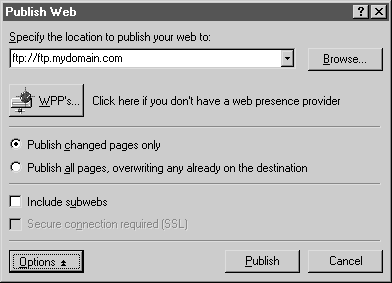
-
Specify whether you want to publish only pages that have changed, or all pages.
-
To publish subwebs, select the Include subwebs check box.
-
In the Specify the location to publish your web to box, type the location of an FTP Web server (for example, ftp://ftp.palouse.net, or ftp://personal.palouse.net), or click the arrow to select a location to which you have published before.
Clicking Browse to find the folder on the server where your web is stored is not recommended for FTP publishing because you will need to navigate through a folder structure which might be unclear.
-
Click Publish.
FrontPage publishes your web. By browsing to your web, you can verify that your web was successfully published.
Because you are publishing to a Web server that does not run the FrontPage Server Extensions, you will be notified if your web contains any features that require the server extensions.
If you cancel publishing in the middle of the operation, files that have already been published remain on the destination Web server.